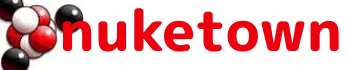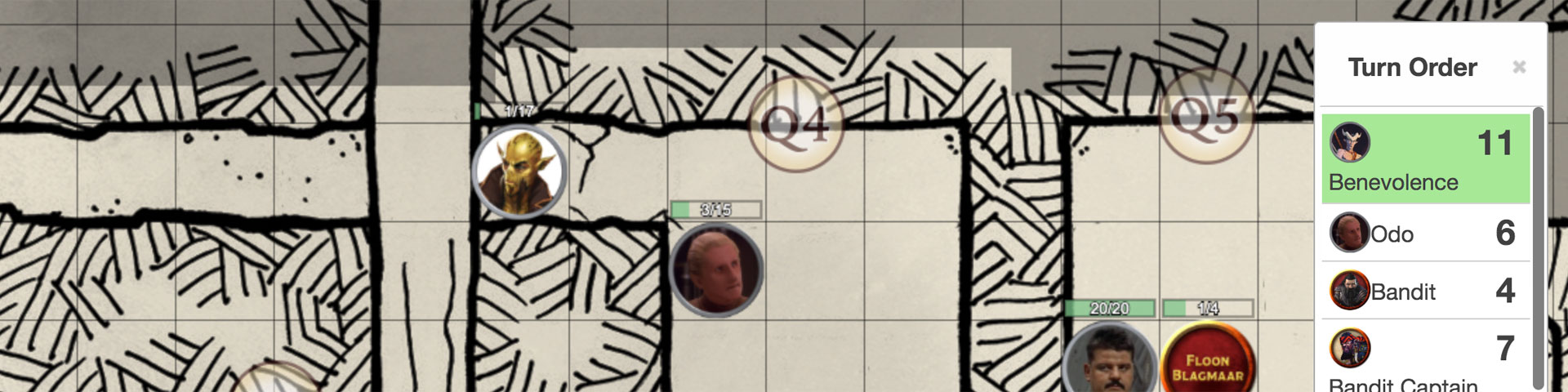My lunchtime Dragon Heist campaign is powered by Roll20, not because we’re playing remotely, but because we need a virtual tabletop to maintain state between sessions. With only an hour to play each week, we didn’t want to spend time setting up and tearing down the battle map.
I purchased the Dragon Heist module for the system, giving me ready access almost all of the maps I need for the game. I run the game from my laptop, players control their characters through their laptops, and one of them shares their screen with the big display in the conference room we’re using.
It’s served us reasonably well over the last six months, but it did involve some work. Roll20 is a tool I’ve been using for the last few years as a player in my gaming group’s online https://www.nuketown.com/of-prequels-and-legacies/“>Heart of Darkness campaign, but using it as a game master requires significantly more prep and knowledge.
To start, I ran through the Roll20 Tutorial, which is an in-app guide to using the tool. It was a decent starting point, but I found these other posts helped extend my understanding:
- Online-Tabletop.com: 7 Great tips on using Roll20 for the digital Dungeon Master
- Reddit.com: Tips on Roll20? More like how do I use it effectively?
- Roll20.net: Running D&D5e on Roll20
Essential Options for Roll20
Once we started using Roll2o on a regular basis, it became clear that while Roll20 could do the job, it had its quirks. The app isn’t as intuitive as it could be and some options that you think would be obvious … aren’t.
Thankfully, Roll20 – either through its own documentation or its community – answered our questions.
- Roll20.net: Aligning Maps – Battle maps have grids. Roll20’s tabletop has a grid. Getting these grids to align with one another is harder than you’d think.
- Roll20.net: Show nameplates to all characters – In Roll20, every player character can have a token. And each of these tokens can have a nameplate that shows everyone what the character’s name is. The problem is, the functionality is the same for players, non-player characters, and monsters … so the default is not to display anything. This forum post explains how to make sure everyone can see which token belongs to Frodo Baggins.
- Roll20.net: Linking Tokens to Journals – Tokens aren’t just images that show up on the battle map. They’re linked to character sheets that provide
- Adding Turns – Figuring out how to roll for initiative took some doing. You actually have to add tokens to the map, then add a turn for each token (or group of tokens). You have to repeat this process for every map, none of which was particularly intuitive.
- Roll20.net: Macros – Macros are a big time saver in Roll20. These small programs let you set up things like weapon and damage rolls ahead of time so you just have to type “swing hammer” and the program rolls the appropriate dice.
Featured Image Meta
A screenshot of one of my lunchtime campaign’s battle maps. Map art copyright Wizards of the Coast.