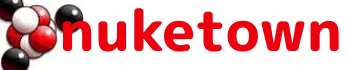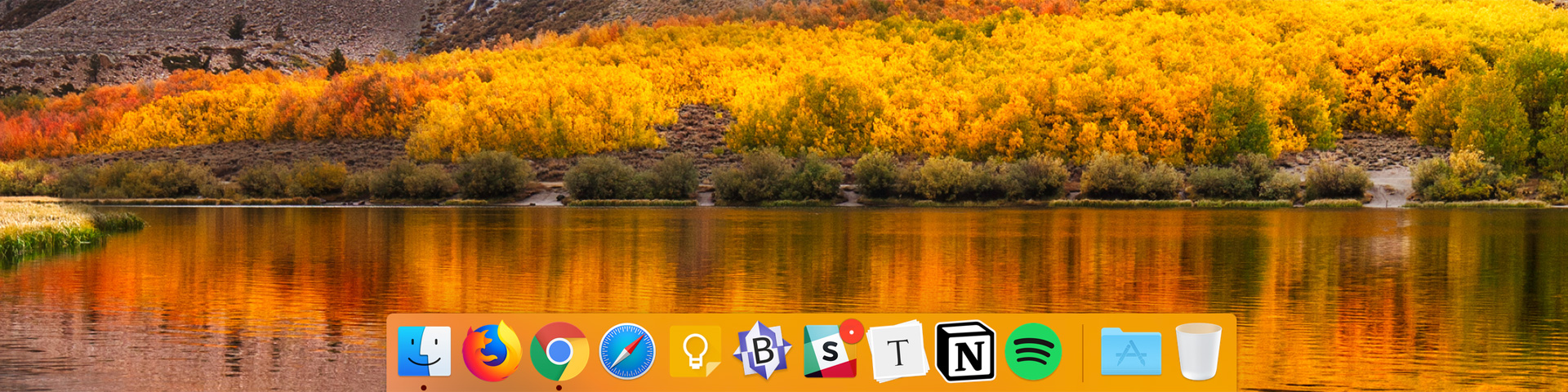My work MacBook Pro needed to go back to the mothership for repairs, so I’m working with a loaner Mac for the next week or two. It’s a minor inconvenience, but it does remind me what my essential apps for the Mac. Here’s the big list of apps I installed on the loaner this week to get it feeling like my Mac (Note: I’m running the current macOS release: High Sierra).
- Alfred: A productivity app that I mostly use as a quick launcher for apps and alternative search tool to Apple’s own Spotlight.
- BBEdit: When I need to do lightweight text transformations (e.g. quickly duplicates from a list, sorting a list, changing case in a sentence) I use BBEdit. It’s also my go-to scratchpad for notes that likely won’t survive the day.
- Chrome: It’s my web browser of choice and it enables several of my workflows (Google Keep, Chrome Bookmarks)
- Dropbox: My app for lightweight file syncing. I use this for files I’ll need on the go: role-playing game PDFs, my “current writing” folder for Nuketown and Knights of the Dinner Table, documents for scouts, etc.
- GPG Mail: My tool for sending secure mail at work.
- Keep: For quick-hit notes that I need to access from any device. I run the local app on my iPhone, iPad, work Mac, and home Mac. It’s my replacement for Evernote.
- Notion: Our web development team’s been using Notion as a virtual Kanban board this summer. The app’s faster and more responsive than the website (especially when it comes to real-time updates)
- Slack: The essential collaboration, chat, and conferencing tool for my day job.
- Spotify: My go-to music app used to be iTunes; my go-to music site used to be Pandora. These days it’s Spotify with Pandora an infrequent second.
- Typora: I write a ton of notes (and most of my Nuketown posts) in Markdown. Typora is my editor of choice (it’s also available for Windows and Linux)
Cloud apps
- Chrome Bookmarks: I’d fallen out of using website bookmarks for a while, but I recently returned to them with a vengeance. I use them to organize links to essential work websites. They include links to the various “agendas” folders for meetings I run or attend, quick links out to important pages in our ticket tracking system, and a smattering of other links to stuff I’m working on. They’re associated with my Google account, so they sync across to whatever computer I’m on as long as I’m logged into Chrome.
- Google Drive: Most of my work documents, and a fair chunk for my documents for home, live on Google Drive.
- Lastpass: My preferred tool for password management; there’s no freaking way I’m remembering the dozens of passwords (hundreds maybe?) that I need to use in a given year. I usually run this via the Chrome plugin.
Mac Tweaks
It’s not just apps that I missed when I fired up the loaner MacBook Pro. There are a few essential tweaks I must make in order for my Mac to feel like my Mac.
Right-clicking: The ability to right-click (aka “secondary click” on your mouse or trackpad) has been supported by MacOS since the late 1990s, but the default is still “click with two fingers”. I hate it that and always switch to using the lower-right corner of my trackpad as the “right click”
Scroll direction (Unnatural): A few years back Apple swapped the scroll direction on Macs to “natural” so that if you scroll down, the screen goes up, and if you scroll up, the screen goes down. After too many years of doing it the “unnatural” way, it hurts my head to scroll organically. Instead, I stick to my unnatural ways (in which scrolling up takes you up the screen, and visa versa)
Hot corners: One mouse/trackpad technique I use a lot (and I never realize how much until I’m on someone else’s computer) is hot corners. This is where you move your mouse to one of the screen’s corners and an action happens. My setup is:
- Upper left: Start Screensaver
- Upper right: Show all Application Windows
- Lower right: Show the Desktop
Application folder in the Dock: I saw this interface tweak at the Apple Store a number of years ago and it’s been part of my workflow ever since. It’s simple: I add my Mac’s “Application” to the dock and presto, I’ve got access to all of my Mac’s applications without having to create a bunch of other folders with shortcuts.
And the rest
There are a bunch of other apps I use, but there aren’t essential. I always have Mozilla Firefox and Apple Safari installed for testing. I use iCal for my family calendar, and I occasionally fire up iTunes and Photos. I rarely fire up Microsoft Office, but it’s still installed. Sadly, I don’t use Terminal and Git nearly as much as I used to … but I still dabble with them from time to time.
Featured Image Meta
A shot of the dock on my loaner mac. The image in the background is the default desktop image for Apple’s High Sierra operating system. Credit: Ken Newquist for the screenshot, Apple for the background image.